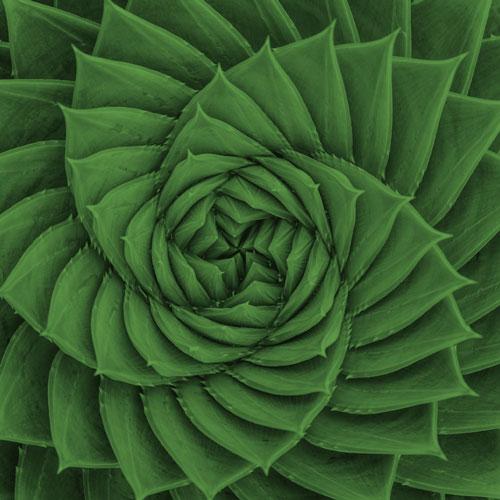RPBIتحليل البيانات وإعداد التقارير باستخدام Power BI
التقييم:
الإنجليزي
متقدم
وجهاً لوجه
التدريب في الموقع
تدريب مباشر عن بعد
تدريب
التدريب
والإرشاد
السرعة الذاتية
تدريب
اختر تاريخ
لتحميل الكتيب
نبذة عن الدورة التدريبية
كل منظمة تقريبًا، مهما كان حجمها، تغرق في البيانات. تحتاج الشركات إلى تحليل بيانات المحاسبة، وبيانات التسويق، وبيانات الخدمة، وبيانات الميزانية، وبيانات الموارد البشرية، وبيانات التصنيع، والبيانات التنظيمية، وغيرها.
تحتاج المؤسسات إلى:
→ تحليل بيانات الأداء التاريخية مقابل الميزانيات؛
→ قياس المبيعات وتتبعها والتنبؤ بها
→ العثور على المشكلات قبل تفاقمها
→ تطوير علاقاتها مع العملاء
→ تحسين العمليات والأد
تحتاج المؤسسات إلى:
→ تحليل بيانات الأداء التاريخية مقابل الميزانيات؛
→ قياس المبيعات وتتبعها والتنبؤ بها
→ العثور على المشكلات قبل تفاقمها
→ تطوير علاقاتها مع العملاء
→ تحسين العمليات والأد
المخرجات الرئيسية
1
العمل مع قواعد بيانات منفصلة ضخمة
2
دمج البيانات من مصادر مختلفة.
3
استخدم DAX لإنشاء حقول محسوبة لتقطيع البيانات وتقطيعها.
4
إنشاء نماذج تحليلية جذابة بصريا.
5
نشر لوحات القيادة من خلال Power BI.
6
ستبدأ أخيرًا في الحصول على قيمة من البيانات الضخمة المتاحة لمؤسستك.
الرابطة الوطنية لمجالس المحاسبة الحكومية
معهد ليورون للتطوير المهني DMCC مسجل لدى الرابطة الوطنية لمجالس المحاسبة الحكومية (NASBA) كراعي للتعليم المهني المستمر في السجل الوطني لرعاة CPE. تتمتع مجالس المحاسبة الحكومية بالسلطة النهائية بشأن قبول الدورات الفردية للحصول على رصيد CPE. يمكن تقديم الشكاوى المتعلقة بالرعاة المسجلين إلى السجل الوطني لرعاة CPE من خلال موقعه على الإنترنت: www.NASBARegistry.org
محتوى الدورة التدريبية
اليوم الأول
الجزء الأول: العمل مع الجداول المحورية الكلاسيكية
→ تحويل البيانات إلى جداول وجداول محورية
→ أفضل 10 وظائف
→ نسخ ولصق جداول محورية
→ معالجة البيانات لإظهار نسبة العمود والصف والإجمالي الكلي
→ فهم جدول محوري لم تقم بإنشائه مطلقًا
→ مخطط محوري
→ إنشاء لوحة معلومات في Excel من الصفر
الحالة: التطبيق العملي
→ أفضل 10 وظائف
→ نسخ ولصق جداول محورية
→ معالجة البيانات لإظهار نسبة العمود والصف والإجمالي الكلي
→ فهم جدول محوري لم تقم بإنشائه مطلقًا
→ مخطط محوري
→ إنشاء لوحة معلومات في Excel من الصفر
الحالة: التطبيق العملي
الجزء 2: أول مثال عملي لبرنامج Power Pivot (Excel 2013 Professional Plus فقط)
→ مقدمة إلى Power Pivot
→ متى تستخدم Power Pivot
→ استيراد البيانات إلى Power Pivot مباشرة من Excel
→ استيراد البيانات إلى Power Pivot من مستودعات البيانات
→ استيراد البيانات من Access وSQL و Oracle أو SAP
→ عرض البيانات مقابل عرض الرسم التخطيطي
→ بناء العلاقات بين الجداول
→ قاعدة البيانات العلائقية
→ العلاقات من واحد إلى كثير
→ تحرير العلاقات
→ حذف العلاقات
→ بناء أول جدول محوري من Power Pivot
→ قوة التصفية السياق
→ استرداد البيانات من نطاقات وجداول مختلفة
→ تقديم أدوات التقطيع
→ تنسيق أدوات التقطيع
→ استخدام أدوات التقطيع كاختيار للتحكم في بناء لوحات المعلومات
→ اختيارات متعددة من أدوات التقطيع
→ إنتاج التقرير الأول من Power Pivot
الحالة: تطبيق عملي
اليوم الثاني
الجزء 3: البدء بالبنية التحتية لبناء لوحة القيادة باستخدام Power Pivot من الصفر
→ استيراد البيانات من Access
→ تحديد البيانات المراد استيرادها باستخدام معالج استيراد البيانات
→ خيار المعاينة والتصفية
→ خيار تحديد الجداول ذات الصلة
→ حدد فقط الجداول المرتبطة بجدول معين
→ تصفية أعمدة معينة
→ إخفاء من أدوات العميل
→ أنواع البيانات
→ المفتاح الخارجي مقابل مفتاح القفل
→ كيفية إنشاء علاقة بين جدولين إذا لم يكن هناك مفتاح واضح
→ معالج إنشاء العلاقة
→ كيفية اكتشاف العلاقة تلقائيًا
→ DAX (تعبيرات تحليل البيانات)
→ الأعمدة المحسوبة مقابل الحقول المحسوبة
الحالة: التطبيق العملي
→ تحديد البيانات المراد استيرادها باستخدام معالج استيراد البيانات
→ خيار المعاينة والتصفية
→ خيار تحديد الجداول ذات الصلة
→ حدد فقط الجداول المرتبطة بجدول معين
→ تصفية أعمدة معينة
→ إخفاء من أدوات العميل
→ أنواع البيانات
→ المفتاح الخارجي مقابل مفتاح القفل
→ كيفية إنشاء علاقة بين جدولين إذا لم يكن هناك مفتاح واضح
→ معالج إنشاء العلاقة
→ كيفية اكتشاف العلاقة تلقائيًا
→ DAX (تعبيرات تحليل البيانات)
→ الأعمدة المحسوبة مقابل الحقول المحسوبة
الحالة: التطبيق العملي
الجزء 4: إنشاء لوحة المعلومات في PowerPivot من الصفر خطوة بخطوة
الغرض من هذا النموذج هو السماح للمستخدم ببناء لوحة معلومات ديناميكية من الصفر لمقارنة البيانات عبر المنتجات أو المناطق أو البائعين المختلفين أو أي معايير أخرى لكل من الفعلي والمتوقع. ستتضمن المقارنة نسبة النمو السنوي (YoY%) للشهر الماضي مقابل نفس الشهر من العام الماضي، والربع الماضي مقابل نفس الربع من العام الماضي، والسنة حتى الآن مقابل نفس الفترة من العام الماضي لكل من البيانات الفعلية والمدرجة في الميزانية. بالإضافة إلى ذلك، ستقوم لوحة المعلومات تلقائيًا بالإبلاغ عن أفضل 10 منتجات مع جميع أرقام النمو المقابلة لها على أساس سنوي. ستتضمن لوحة المعلومات مخططات شرارية ومخططات محورية وجميع الجداول الداعمة الأخرى التي تتغير ديناميكيًا مع تحديد خيارات التحكم. لكي نتمكن من إنشاء لوحة معلومات ديناميكية كهذه، سيتم فحص مناقشة موسعة حول وظائف DAX التالية:
→ ذات صلة
→ اليوم، الشهر، السنة، التاريخ
→ آخر تاريخ
→ تاريخ الإضافة
→ حساب
→ الكل
→ اليسار، اليمين
→ القيم
→ Hasonevalue
→ Format, Text
→ Divide
→ Isblank
→ Not
→ Totalytd
→ Totalqtd
→ Totalmtd
→ ذات صلة
→ اليوم، الشهر، السنة، التاريخ
→ آخر تاريخ
→ تاريخ الإضافة
→ حساب
→ الكل
→ اليسار، اليمين
→ القيم
→ Hasonevalue
→ Format, Text
→ Divide
→ Isblank
→ Not
→ Totalytd
→ Totalqtd
→ Totalmtd
اليوم الثالث
الجزء 5: ملاحظات مهمة جدًا في إنشاء لوحات المعلومات باستخدام DAX
→ احذر من الأعمدة “العارية” عند كتابة المقاييس
→ الفرق بين الإشارة إلى عمود ومقياس
→ قم بتعيين المقاييس إلى الجدول ذي الصلة
→ CALCULATE()، أساس (تقريبًا) كل العمل في PowerPivot
→ Syntax
→ مثال
→ مثال آخر
→ مثال آخر
→ بدائل إضافية
→ الدالة “ALL” (المعروفة أيضًا باسم “filterremover”)
→ فوائد ALL()
→ 1.نسبة الوالدين
→ 2.نفي المقطعات
→ مهم
→ ALLEXCEPT()
→ ALLSELECTED()
→ العمل مع جداول متعددة
→ جداول البحث وجداول البيانات
→ عرض العلاقات في عرض الرسم التخطيطي
→ CALCULATE() يمر عبر العلاقات أيضًا
→ INTERMISSION
→ الجداول المنفصلة
→ أضف المعلمات
→ أضف مقياس الحصادة
→ هل قمت باستشارة قائمة الحقول؟
→ المعلمات صديقة للصفوف والأعمدة
→ الاختلافات في الجداول المنفصلة
→ Filter()
→ قواعد العمل
→ العتبات مع الجداول المنفصلة
→ التحقق
→ العتبة ذات الحدود الدنيا والقصوى
→ الفرق بين الإشارة إلى عمود ومقياس
→ قم بتعيين المقاييس إلى الجدول ذي الصلة
→ CALCULATE()، أساس (تقريبًا) كل العمل في PowerPivot
→ Syntax
→ مثال
→ مثال آخر
→ مثال آخر
→ بدائل إضافية
→ الدالة “ALL” (المعروفة أيضًا باسم “filterremover”)
→ فوائد ALL()
→ 1.نسبة الوالدين
→ 2.نفي المقطعات
→ مهم
→ ALLEXCEPT()
→ ALLSELECTED()
→ العمل مع جداول متعددة
→ جداول البحث وجداول البيانات
→ عرض العلاقات في عرض الرسم التخطيطي
→ CALCULATE()
→ INTERMISSION
→ الجداول المنفصلة
→ أضف المعلمات
→ أضف مقياس الحصادة
→ هل قمت باستشارة قائمة الحقول؟
→ المعلمات صديقة للصفوف والأعمدة
→ الاختلافات في الجداول المنفصلة
→ Filter()
→ قواعد العمل
→ العتبات مع الجداول المنفصلة
→ التحقق
→ العتبة ذات الحدود الدنيا والقصوى
اليوم الرابع
الجزء السادس: إنشاء جداول التقويم
→ ذكاء الوقت
→ التقويمات
→ كيفية إنشاء جدول تقويم
→ ما تحتاجه في التقويم
→ البدء
→ الميزات الخاصة لجدول التقويم
→ DATESYTD()
→ هل يمكن تغيير تاريخ نهاية العام؟
→ DATESMTD() و DATESQTD()
→ TOTALYTD()
→ FIRSTDATE() و LASTDATE()
→ ENDOFMONTH() و STARTOFYEAR() وما إلى ذلك.
→ CLOSINGBALANCEMONTH() و CLOSINGBALANCEYEAR() وما إلى ذلك.
→ DATEADD()
→ النمو منذ العام السابق (YOY)
→ بعض عيوب DATEADD()
→ SAMEPERIODLASTYEAR()
→ PARRALLELPERIOD()
→ NEXTMONTH()، PREVIOUSYEAR()، إلخ.
→ DATESBETWEEN()
→ Life To Date()
الحالة: مثال عملي
→ التقويمات
→ كيفية إنشاء جدول تقويم
→ ما تحتاجه في التقويم
→ البدء
→ الميزات الخاصة لجدول التقويم
→ DATESYTD()
→ هل يمكن تغيير تاريخ نهاية العام؟
→ DATESMTD() و DATESQTD()
→ TOTALYTD()
→ FIRSTDATE() و LASTDATE()
→ ENDOFMONTH() و STARTOFYEAR() وما إلى ذلك.
→ CLOSINGBALANCEMONTH() و CLOSINGBALANCEYEAR() وما إلى ذلك.
→ DATEADD()
→ النمو منذ العام السابق (YOY)
→ بعض عيوب DATEADD()
→ SAMEPERIODLASTYEAR()
→ PARRALLELPERIOD()
→ NEXTMONTH()، PREVIOUSYEAR()، إلخ.
→ DATESBETWEEN()
→ Life To Date()
الحالة: مثال عملي
الجزء 7: الشروط؛ IF()، SWITCH()، BLANK()، وما إلى ذلك.
→ استخدام وظائف DAX القوية التي ستسهل الكثير من النمذجة الديناميكية
→ IF()
→ BLANK()
→ DIVIDE()
→ ISBLANK()
→ HASONEVALUE()
→ المزيد من IF()
→ VALUES()
→ SWITCH()
→ SWITCH TRUE()
→ الدوال “X” (وتسمى أيضًا الدوال “Iterator”)
→ SUMX()
→ MINX() وMAXX() وAVERAGEX()
→ FILTER()
→ COUNTX() و COUNTAX()
→ “X” تعمل الدالتان مع “الغياب” أيضًا
→ RANKX()
→ TOPN()
→ جداول بيانات متعددة
→ دمج جدولي بيانات في جدول محوري واحد
→ “هجين” المقاييس
→ بعض النقاط التي يجب تذكرها
→ جداول البيانات ذات “الحبيبات المختلفة”
→ الميزانية مقابل الأرقام الفعلية الحالة: تجميعها معًا
→ IF()
→ BLANK()
→ DIVIDE()
→ ISBLANK()
→ HASONEVALUE()
→ المزيد من IF()
→ VALUES()
→ SWITCH()
→ SWITCH TRUE()
→ الدوال “X” (وتسمى أيضًا الدوال “Iterator”)
→ SUMX()
→ MINX() وMAXX() وAVERAGEX()
→ FILTER()
→ COUNTX() و COUNTAX()
→ “X” تعمل الدالتان مع “الغياب” أيضًا
→ RANKX()
→ TOPN()
→ جداول بيانات متعددة
→ دمج جدولي بيانات في جدول محوري واحد
→ “هجين” المقاييس
→ بعض النقاط التي يجب تذكرها
→ جداول البيانات ذات “الحبيبات المختلفة”
→ الميزانية مقابل الأرقام الفعلية الحالة: تجميعها معًا
اليوم الخامس
الجزء 8: Power BI Desktop
→ كيفية التثبيت
→ البدء
→ إنشاء لوحات معلومات مذهلة وديناميكية
→ تصورات قيمة للغاية
→ تغيير عناصر التحكم في تصوراتك المختلفة
→ التحكم في لوحة المعلومات بأكملها أو صفحة بصفحة
→ تنزيل تصورات جديدة من Microsoft
→ تحليل ماذا لو
→ لوحات معلومات مختلفة لمستخدمين مختلفين
→ المراجع المتقاطعة
→ التعمق والتعمق
→ التسلسل الهرمي
→ خريطة توضح أكبر منطقة مبيعات لديك
→ استعراض أداء منتجاتك واحدًا تلو الآخر
→ هرم لجميع تكاليفك
→ يمكن للمستخدمين الحصول على المخططات والبيانات باستخدام الأسئلة والأجوبة تمامًا مثل Google
→ الحصول على البيانات من أي مصدر حرفيًا
→ العمل على الجداول، تمامًا مثل PowerPivot
→ إدارة العلاقات
→ مقياس جديد
→ يمكن أيضًا إنشاء الأعمدة المحسوبة بنفس الطريقة، بالنقر بزر الماوس الأيمن في قائمة الحقول
→ إنشاء التقارير
→ استيراد نماذج PowerPivot المعدة مسبقًا
→ نشر لوحات المعلومات الخاصة بك على الهواتف المحمولة والأجهزة اللوحية وأجهزة الكمبيوتر المكتبية
→ لوحة معلومات، أمثلة ديناميكية مذهلة
→ مشاركة لوحة المعلومات بطرق مختلفة
الحالة: حالة عملية في Power BI
→ البدء
→ إنشاء لوحات معلومات مذهلة وديناميكية
→ تصورات قيمة للغاية
→ تغيير عناصر التحكم في تصوراتك المختلفة
→ التحكم في لوحة المعلومات بأكملها أو صفحة بصفحة
→ تنزيل تصورات جديدة من Microsoft
→ تحليل ماذا لو
→ لوحات معلومات مختلفة لمستخدمين مختلفين
→ المراجع المتقاطعة
→ التعمق والتعمق
→ التسلسل الهرمي
→ خريطة توضح أكبر منطقة مبيعات لديك
→ استعراض أداء منتجاتك واحدًا تلو الآخر
→ هرم لجميع تكاليفك
→ يمكن للمستخدمين الحصول على المخططات والبيانات باستخدام الأسئلة والأجوبة تمامًا مثل Google
→ الحصول على البيانات من أي مصدر حرفيًا
→ العمل على الجداول، تمامًا مثل PowerPivot
→ إدارة العلاقات
→ مقياس جديد
→ يمكن أيضًا إنشاء الأعمدة المحسوبة بنفس الطريقة، بالنقر بزر الماوس الأيمن في قائمة الحقول
→ إنشاء التقارير
→ استيراد نماذج PowerPivot المعدة مسبقًا
→ نشر لوحات المعلومات الخاصة بك على الهواتف المحمولة والأجهزة اللوحية وأجهزة الكمبيوتر المكتبية
→ لوحة معلومات، أمثلة ديناميكية مذهلة
→ مشاركة لوحة المعلومات بطرق مختلفة
الحالة: حالة عملية في Power BI
على من يجب الحضور؟
تم تصميم هذه الدورة العملية والتفاعلية للغاية خصيصًا لـ
→ المحللون الماليون
→ كبار المسؤولين الماليين
→ متخصصون في الميزانية والتخطيط
→ المحاسبين
→ المسؤولون الحكوميون الماليون
→ مسؤولي التسويق
→ متخصصو التأمين والاكتواريون
→ محللو الائتمان
→ الخزينة
→ الرؤساء التنفيذيون
→ المدققون الداخليون
→ أصحاب رؤوس الأموال الاستثمارية
→ محللو التمويل المؤسسي
→ مدراء المخاطر
→ أعضاء مجلس الإدارة
→ المصرفيون الاستثماريون
→ المنظمون
→ مدراء الأسهم الخاصة
→ المخططون الاستراتيجيون
→ الأمناء
→مسؤولو الامتثال
→ مستشارين إداريين
→ موظفو الإقراض المصرفي
→مسؤولو الامتثال
→ مستشارين إداريين
→ محامو تمويل الشركات
أسئلة شائعة
ما هي اللغة التي سيتم تدريس الدورة بها وما هو مستوى اللغة الإنجليزية الذي أحتاجه للمشاركة في برنامج تدريب LEORON؟
يتم تقديم معظم دورات LEORON باللغة الإنجليزية. ومع ذلك، هناك بعض الدورات المقدمة باللغة العربية، معظمها عبر الإنترنت. بالنسبة لدوراتنا التدريبية الداخلية، يمكن تنظيم الجلسات وتقديمها بأي لغة عند الطلب. بشكل عام، أفضل طريقة للتأكد من توفر اللغة هي مراجعة مديري التسجيل لدينا للحصول على أحدث المعلومات. ما عليك سوى النقر على “دعنا نتحدث على WhatsApp” للدردشة معنا مباشرة.
ما هي الأشكال التي يتم تقديم الدورات بها؟
يقدم LEORON التدريب في أشكال مختلفة بما في ذلك الجلسات الافتراضية المباشرة وجهاً لوجه والتعلم الذاتي والتسليم الداخلي بالإضافة إلى الدورات التدريبية عبر الإنترنت.
هل دورات LEORON العامة معتمدة من قبل هيئة/منظمة رسمية؟
نعم، معظم دورات LEORON العامة معتمدة من قبل هيئات معترف بها دوليًا مثل CIPD، وATD، وPMI، وEdEx، وغيرها الكثير—اعتمادًا على الدورة.
من الذي يعتمد برامج التدريب الخاصة بـ LEORON؟
تتعاون LEORON مع أكثر من 20 هيئة دولية مثل PMI وCIPD وATD وEdEx وNASBA وCISI وGARP وHRCI وSHRM وACCA وASQ وIIA وILM وIAC وغيرها
هل يتم توفير نقاط التطوير المهني المستمر أو وحدات التطوير المهني؟
نعم، يمكن للمتعلمين الحصول على اعتمادات التطوير المهني المستمر ووحدات التطوير المهني (PDUs) بما في ذلك NASBA CPEs، وPMI PDUs، وCISI، وGARP، وHRCI، وSHRM، والمزيد.
كيف يمكنني التسجيل في الدورة؟
يمكنك التسجيل عبر موقعنا الإلكتروني عن طريق ملء نموذج الاستفسار، أو عن طريق التحدث مباشرة مع أحد مستشارينا عبر الواتساب أو البريد الإلكتروني. بمجرد تأكيد اهتمامك، سنرشدك خلال الخطوات.
متى يكون الموعد النهائي للتسجيل في الدورات العامة؟
يتم إغلاق التسجيل عادةً قبل 14 يومًا من تاريخ بدء الدورة، مع قبول التسجيلات المتأخرة في بعض الأحيان عند التأكيد
ما الذي تتضمنه رسوم الدورة؟
تغطي الرسوم عمومًا مرافق الأماكن ذات الخمس نجوم، ومواد التدريب، والتعليمات المعتمدة، والغداء والمرطبات، بالإضافة إلى الشهادة والعضوية حيثما ينطبق ذلك0065
هل هناك أسعار جماعية أو خصومات؟
نعم، تتوفر حجوزات جماعية وخصومات على مستوى الشركات. يتم تشجيع المتعلمين على التواصل لمناقشة الترتيبات المحددة
ما هو الدعم المتاح مع التسجيل؟
يساعد مديرو التسجيل ومكتب التسجيل في العملية برمتها، بما في ذلك المواعيد النهائية ولوجستيات السفر وتخصيص الدورة التدريبية. بالإضافة إلى أي طلبات خاصة أخرى قد تكون لديك. ما عليك سوى الذهاب إلى الدورة التدريبية المفضلة لديك والنقر على “دعنا نتحدث على WhatsApp” للقيام بذلك.
هل يمكنني طلب دورة تدريبية مخصصة في موقعي أو داخل مؤسستي؟
نعم، التدريب الداخلي قابل للتخصيص بالكامل من حيث المنهج واللغة والتسليم والتوقيت. يمكنك اقتراح التواريخ والمواقع. ما عليك سوى الذهاب إلى الدورة التدريبية المفضلة لديك والنقر على “دعنا نتحدث على WhatsApp” للإجابة على أي أسئلة أو مخاوف في هذا الصدد.
ما هي سياسة الاسترداد أو الإلغاء؟
تختلف سياسات الاسترداد والإلغاء حسب نوع الدورة وموقعها. بشكل عام، قد تكون عمليات الإلغاء التي تتم قبل 14 يومًا على الأقل من تاريخ بدء الدورة مؤهلة لاسترداد كامل أو جزئي، في حين أن عمليات الإلغاء التي تتم بالقرب من تاريخ الدورة قد تؤدي إلى فرض رسوم. للحصول على الشروط الدقيقة، يرجى استشارة مدير التسجيل الخاص بك أو الرجوع إلى البريد الإلكتروني لتأكيد الدورة.
هل يمكنني تسجيل عدة موظفين من شركتي؟
نعم. نحن ندعم التسجيلات الجماعية ونقدم حزمًا مؤسسية للمؤسسات التي تسجل مشاركين متعددين. يمكن لفريقنا المساعدة في تنسيق الخدمات اللوجستية للحجوزات الجماعية.
من يجب أن يحضر هذه الدورات؟
تقدم LEORON خدماتها لمجموعة متنوعة من المهنيين: بدءًا من أولئك الذين يسعون إلى تطوير المهارات القيادية وحتى مديري المشاريع ومتخصصي الموارد البشرية والمهنيين الماليين والأمن السيبراني والمشتريات وعشاق الذكاء الاصطناعي وغيرهم الكثير.
هل أحتاج إلى خبرة سابقة أو مؤهلات أكاديمية؟
ليس دائما. تقبل العديد من المسارات المتخصصة، مثل الأمن السيبراني، المتعلمين الذين ليس لديهم خبرة سابقة. ومع ذلك، قد تكون لبعض الدورات التدريبية (على سبيل المثال، الدورات التدريبية المعتمدة على PMI PDU) متطلبات مسبقة موصى بها. من الأفضل دائمًا الدردشة مع أحد مديري التسجيل لدينا لمناقشة المزيد. ما عليك سوى الذهاب إلى الدورة التدريبية المفضلة لديك والنقر على “دعنا نتحدث على WhatsApp” للقيام بذلك.
هل سأحصل على شهادة بعد الانتهاء من الدورة؟
"نعم. عند الحضور الكامل والإكمال الناجح، سوف تحصل على شهادة المشاركة أو الاعتماد، اعتمادًا على الدورة.
هل الوجبات والمشروبات متضمنة في الدورات وجهاً لوجه؟
"نعم. بالنسبة للدورات التدريبية الشخصية، يتم توفير فترات استراحة الغداء والقهوة يوميًا في المكان.
هل يمكن لـ LEORON تقديم دورة تدريبية داخليًا في مؤسستنا؟
بالتأكيد. يمكن تقديم جميع البرامج بشكل خاص في شركتك أو افتراضيًا لفريقك، وتخصيصها لتتناسب مع أهدافك وهيكلك الداخلي.